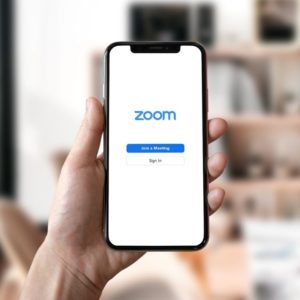
It’s everyone’s favorite stock (ZOM) and rapidly becoming synonymous for meetings (and burnout): Zoom. Now used for university lectures, happy hours, meetings and networking, Zoom is a modern enterprise cloud platform communications tool for audio and video conferencing, with many hidden and useful features.
As many professionals and educators find themselves on Zoom for hours each day, the need for video platform prowess is greater than ever. A few tips and tricks can help you to maximize your experience, meetings, and work-life balance remotely.
Ready for the pro-tips?
- Download the Zoom app: Having zoom on your phone empowers you to be untethered from your computer. With the mobile application, meetings can happen anywhere you go. Walking the dog, folding the laundry, or taking a moment to breath fresh air during a busy day.
- Set your Zoom background: No one has to know where you are or see the inside of your house with the virtual background feature. On your computer or on mobile, activate the virtual background to set a preloaded image (or one of your choice) behind you during video conferencing. [My Video → Video Settings → Virtual Background]
- Use the “Gallery View”: Much like the opening to The Brady Bunch, gallery view let’s you see every meeting participant at once- perfect for larger meetings, lectures, or interactive activities. [Speaker View → Gallery]
- Let Zoom make you picture perfect: There’s a magical feature that automatically touches up your appearance for the meetings when you need it most. Just activate the setting to touch up your appearance, and cancel your makeup artist’s contract. [My Video → Video Settings → Touch Up My Appearance]
- Raise your hand to speak: Use the hand emoji to raise your hand when a speaker is presenting to indicate your request to speak. Large Zooms and spotty internet connections can create an environment where participants talk over each other, but using the emoji features to indicate when you have a question or encouraging use (when you are the speaker) and others have a question, can create a smooth virtual conversation. [Participants→ Raise Hand]
- Share your screen: one of the most effective Zoom tools is the ability to screen share. From presentations to graphs, showing your audience a visual during meetings is invaluable. Use Zoom to share only the elements of your screen you want to be a part of the meeting (and exclude your half written emails and open browsers). Instead of sharing your entire screen, share the specific application you want users to see. [Screen Share→ Specific Application Window]
- Master the art of breakout rooms: Discussing a topic at your table during a staff meeting wasn’t uncommon a few years ago, but in the midst of remote work the ability to have smaller group discussions in a large meeting can seem impossible. But breakout rooms can save the day. You can pre-assign individuals to a specific breakout room or allow Zoom to randomize the breakouts. Summon everyone back to your main meeting on a timer or when you’re ready with a single click- it’s the perfect way to facilitate conversation and group thinking remotely. [Meeting→ Breakout Room → Rooms]
- Never take notes again: You can record your zoom meetings (with the permission of your meeting participants) and never miss an important idea or comment. For those with paid accounts, meeting transcription is available, and it’s amazing! [Settings→ → Recording → Advanced Cloud Recording Settings → Audio Transcript → Enabled]
- Check out the Zoom Marketplace: Add the plugins you need to be the most effective during your day- from Slack to Gmail, options to collaborate, schedule, learn, and play are available with a few clicks [https://marketplace.zoom.us/]
